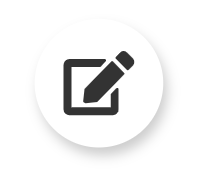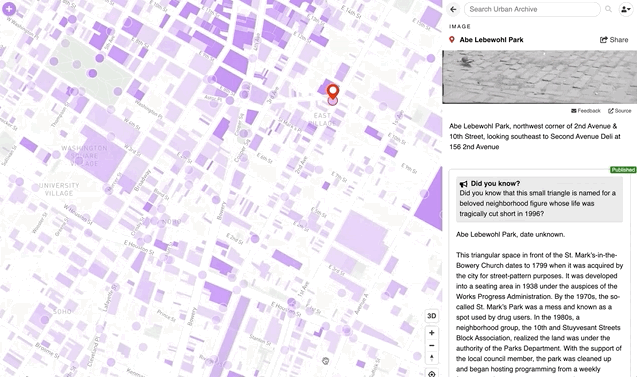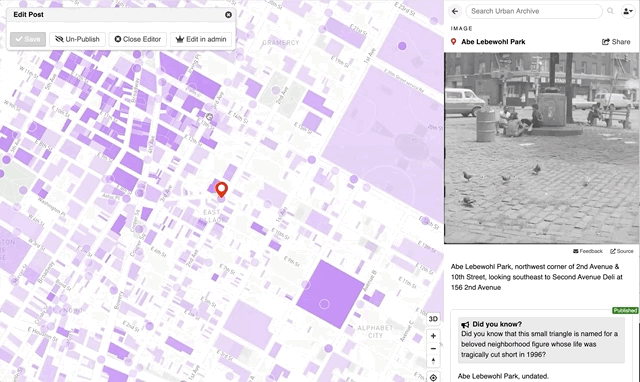How to Edit a Post
Updated August 26, 2020
This guide takes you through the post editing workflow.
Log In
To edit a post, you’ll need to first log into Urban Archive with your account details.
Click “log in” in the upper right-hand corner.
OPEN THE EDIT WINDOW
As you hover over any post created by you or your institution, you’ll see an edit icon appear.
Click this to make any changes.
START EDITING
You can make any changes to the post by clicking in the text field or notification field.
Save
If you’ve made all the changes necessary, go ahead and click “Save.” This post will be saved as a draft.
Publish
Once you’ve saved your post, you can click “Publish” for it to be active across the platform.
Once published, the post can still be edited or unpublished.
Un-Publish
To “Un-Publish,” or unlist a post, click the “Un-Publish” button in the edit box on upper left side.
This will make your post visible to only users who are part of your institution and logged in to the platform.