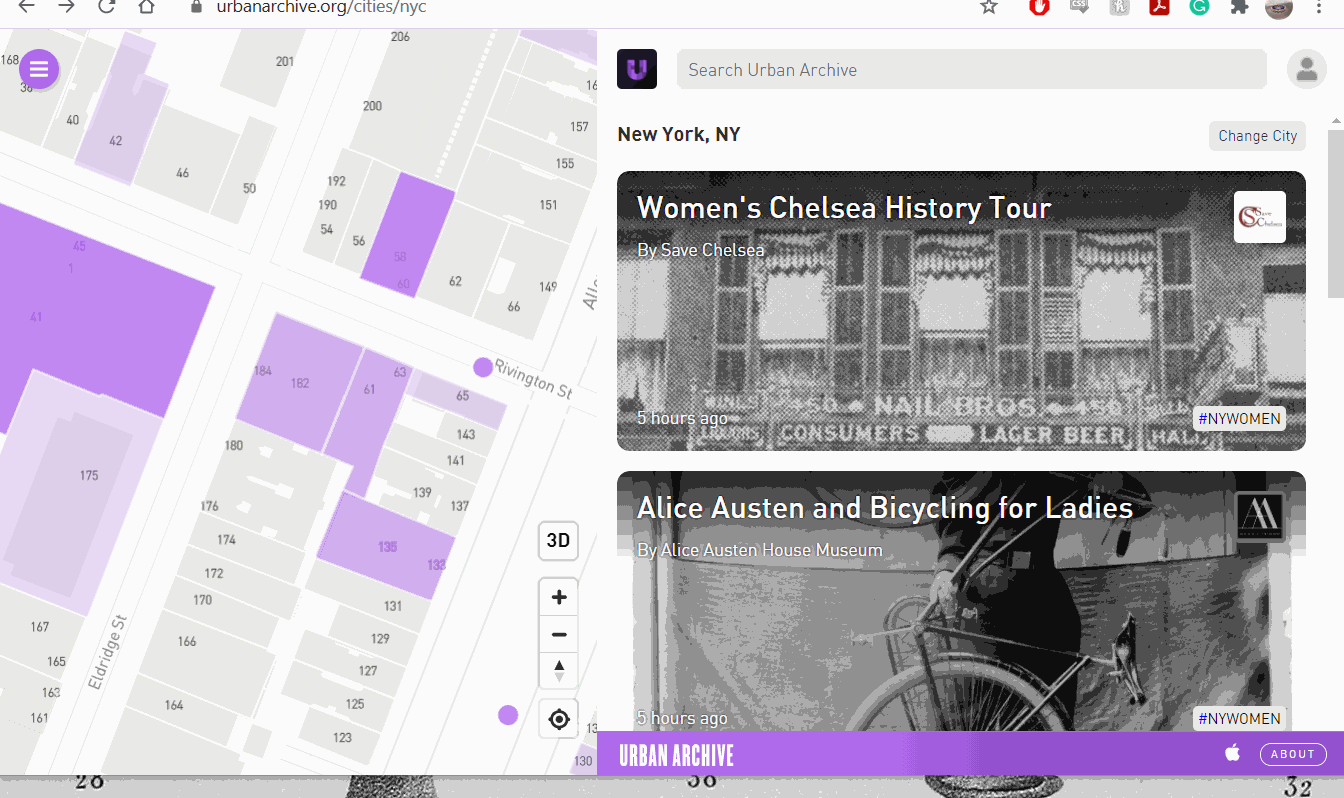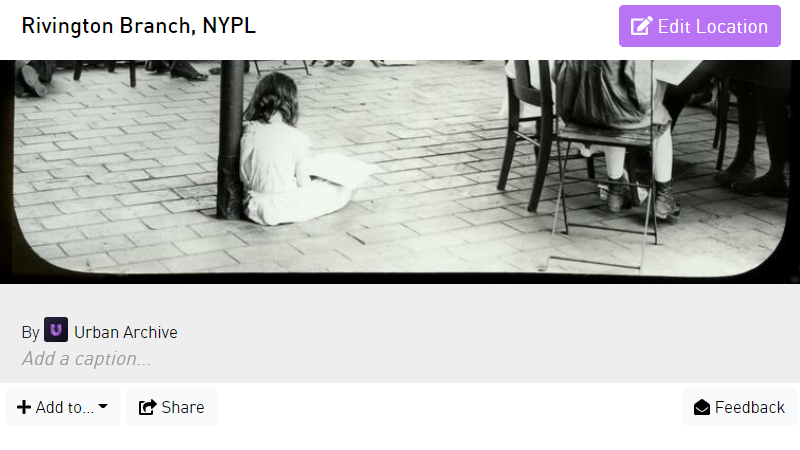How to Upload an Image or Audio to Urban Archive
Updated September 9th, 2022
Have images or audio you’d like to add to Urban Archive? This tutorial will show you how.
Before getting started, make sure you already signed up for a user account and are logged in.
Pick Your Location on the Map
Using the map, select a point or address where you want to add content to.
Add Your Image or Audio
Once you select a location, click “Add File” to upload an image or audio file to the map.
You’ll see a loading bar before your file is uploaded.
Add a Caption
You can add a caption to your upload by clicking “Add a caption…” directly below the image.
If your upload is from another source than your own personal archive, you’ll want to add credit here.
Find Your Uploads
To find the files you’ve uploaded on Urban Archive, navigate to your profile page by clicking your profile picture in the top right corner of the screen.
Happy uploading!
For further guides and more, check out our tutorial page.